In this era of technology and innovations, the financial industry couldn’t possibly stay in its place without moving forward. Today, you can find many convenient and hassle-free banking services and solutions that ease your experience with up-to-date features. And PayID is one of such notable solutions that more and more banks and financial institutions integrate into their systems, including Westpac Bank.
PayID is a unique identifier that will be linked to your bank account after you go through the registration and setup process. It comes in the form of a phone number or email address, which means you can remember it even in your sleep.
But what makes PayID such a popular option among thousands of people? Well, the reasons are more than enough. These include but are not limited to
- instant transactions;
- enhanced security;
- no need to remember long and complex banking details and card numbers;
- and broad availability.
This article will show how you can use PayID at Westpac Bank and introduce the main steps for successful transfers.
How to Set Up PayID?
If you are a company owner and want to use PayID for business purposes, you will need the ABN from your Westpac profile. However, if you are a personal customer, only an email address or mobile number is enough to register a PayID.
Also, to set up a PayID and connect it to one of your active accounts, you first must be registered at Westpac.
You can set up PayID using the Westpac App or the Westpac Online Banking.
If you want to complete the process through the App, make sure it has the latest updates and follow the steps below.
When using Online Banking, you can choose from several options – Business Customers, Personal Customers, and Business Administrators.
- Business Customers: Head to – Service > Services > Account Services > PayID settings > Create new PayID.
- Personal Customers: Open the Menu from the primary page and follow the steps – Service > Services > Account Services > Pay to Mobile/PayID > Register Now.
- Business Administrators: You will need to give access to users to create a PayID if you are a business administrator. For that, navigate to Administration > User Administration. Next, in Other Permissions, choose the user you want to give access to, pick Manage PayIDs, check the details, and click Save. Right after the user creates the ABN PayID, it will need approval from the business administrator. You can approve the request in the Go to Approvals > Other Tasks section.
In addition, the Administrator can modify the number of approvals necessary for PayID creation.
How to Receive Payments by PayID
After successfully setting up your PayID account, you can use your ID to receive funds from other parties through your mobile phone. The process is quite easy to understand. The sender just needs to pick PayID from the transfer options available in their banking app or online website, fill in the provided number, and specify the transfer amount.
What’s more, before releasing the funds, they can see your name on the screen. It means the possibility of mistakes is nearly zero. Also, if you have turned on the push notifications, you will receive one once the transfer is successfully completed.
How to Send Funds Using PayID
Whether you want to make a deposit for online shopping or top up your balance and play online pokies with PayID, the process of transferring funds is quite simple.
Once done, the payment will be seen on the user’s account almost instantly.
You can view the original article HERE.

:quality(85):upscale()/2025/02/27/808/n/1922398/26784cf967c0adcd4c0950.54527747_.jpg)



























:quality(85):upscale()/2022/07/31/090/n/1922564/8c33802562e727e487cee1.31368987_.png)
